The Shopify Hero Banner is a design format used to create visually striking and attention-grabbing banners on Shopify websites.
Posted May 9, 2022
•
3 min read

Design, Instagram, Social Media

Create beautiful marketing graphics at scale.
Instagram Hacks- How to turn on Dark Mode on Instagram?
Screenshots by users around the globe of their Instagram pages in the “Dark Mode,” earlier this year, took Instagrammers by the storm and how! Dark mode is widely offered by all the latest mobile operating systems which enables a user to turn down the otherwise almost blinding bright light. The dark mode is also specifically substantial and of great value for later night aimless scrolling that most of us are guilty of.
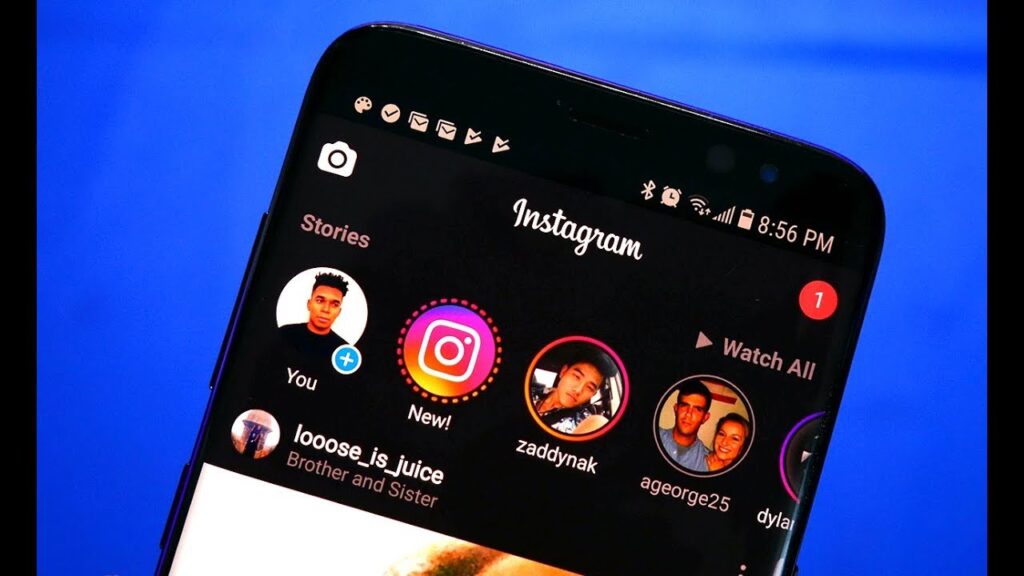
How To Turn Instagram Dark Mode On?
When the talks of the dark mode on Instagram first buzzed around the towns, most users were led to believe that Instagram was offering a dark mode for their app in particular. However, that is not the case. In order to activate the Instagram dark mode, one needs to first enable the dark mode by visiting the setting of their very own mobile phone. It is only when you activate the dark mode of your phone, in general, is when you will be able to view Instagram in that mode too.
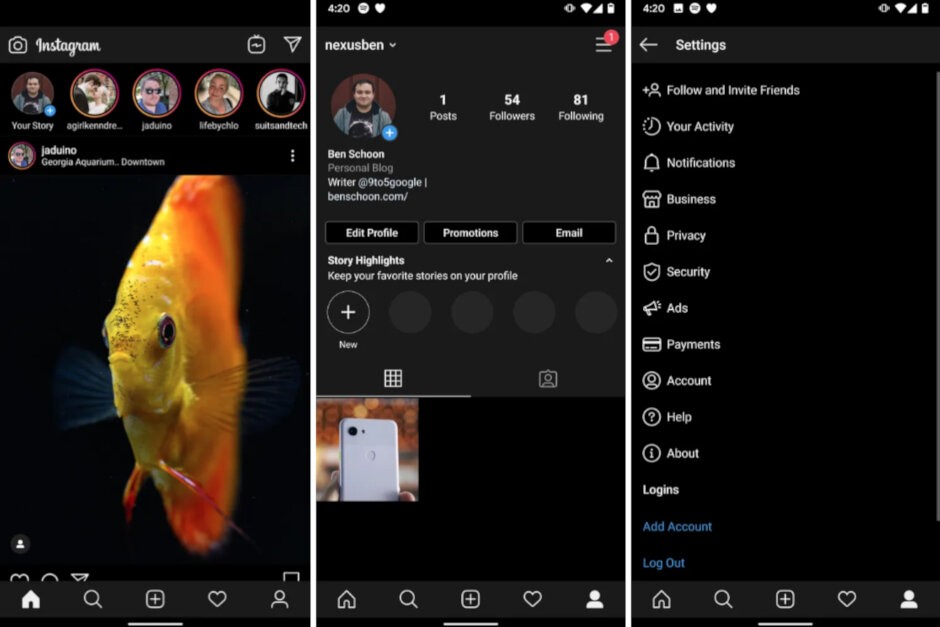
The procedure of enabling the dark mode is differentiated for iOS and Android, but we got your back right here! Here’s your step-by-step guide on how to turn on dark mode on Instagram-
1. How to turn on dark mode on Instagram: Android
In order to activate the dark mode on an Android OS, the first step is to ensure that your device is running on Android 10 or higher. And B) Your Instagram app is updated to its latest version available. Once both these checks are ticked;
Visit Settings > Display and tap Advanced
Choose “Dark” from the ‘device them’ menu
That is about it- your phone and your Instagram are all engulfed in the beauty of black!
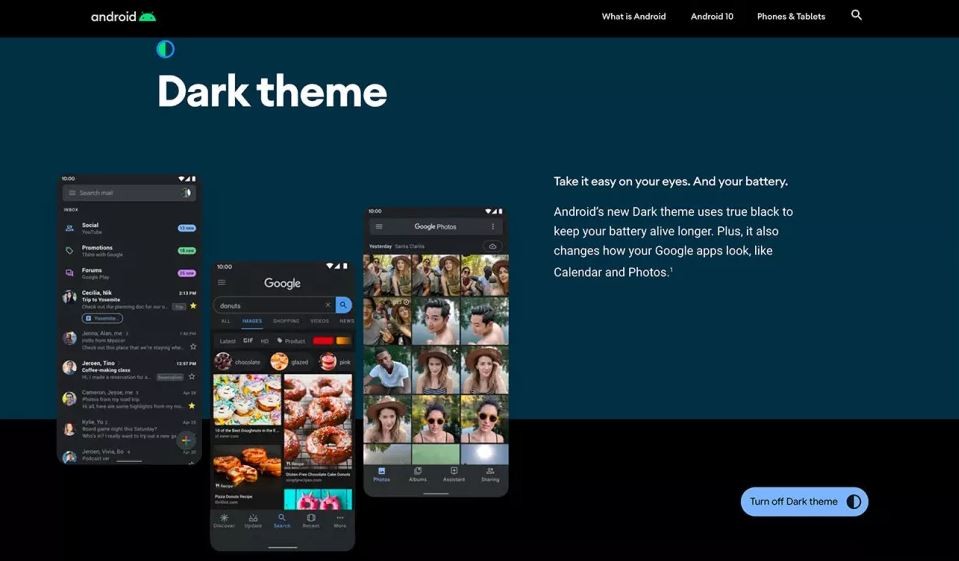
2. How to turn on dark mode on Instagram: IOS
Just like the Android OS, one needs to be sure of two prerequisites when it comes to activating the dark mode on iOS too. A) Your iPhone should be running on iOS 13 or higher. B) (Obviously) Your Instagram app needs to be up-to-date to match the latest version of the app available. Once ensured;
Navigate to Settings > Display & Brightness
Click on “dark” on the right-hand side column
Welcome to the dark side!
On an iPhone, furthermore, you can also set the dark mode to switch on and off automatically. This is done either by commanding your phone to match the daylight hours or on the basis of a customized schedule.
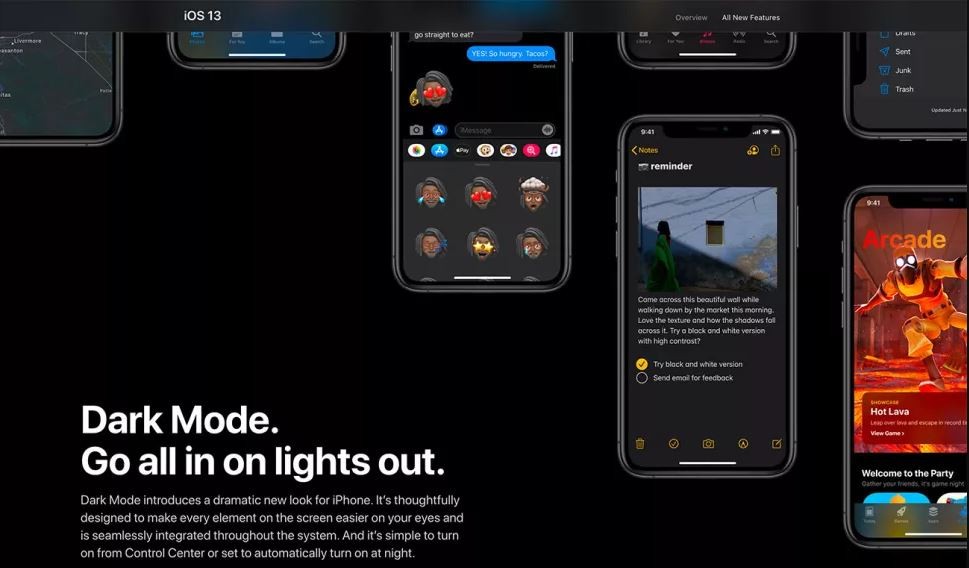
Instagram Hacks – How to turn on Instagram Dark Mode FAQs
1) Is it better to have your phone working in a dark mode or light mode?
Primarily on the basis of the mobile’s functioning, dark mode is better than the white mode on phones. This is because when you run your phone in the dark mode, you can prolong the battery life of the phone.
2) Is Night mode better for eyes than the light mode?
None of these modes will help save your eyes if you happen to use your phone in an unhealthy manner, using it for extended hours or throughout the day. However, dark mode is definitely better than light mode since it minimized the overall screen brightness. Dark mode, in most devices, also automatically optimizes the screen for optimizing the performance in low light environments.
3) How to turn on the dark mode on my iPhone?
For iOS, in order to enable the dark mode, ensure that your device is running on iOS 13 or higher. You can visit Settings > Display and Brightness to enable the dark mode on your iPhone.
Features
Explore templates
Alternatives
© 2024 Glorify App - All rights reserved














